If you're the one whose Microsoft Word is a frequent companion, then you must know about the word keyboard shortcuts to speed up the task. Here's the collection of keyboard shortcuts, to simplify your work.
I managed to keep the most valuable set of shortcut keys, So go ahead and learn it!How do I use the shortcut key?
Suppose we have to copy some text or file. The shortcut key is "Ctrl+c".
To do so, you need to select the file, which you want to copy and then press and hold "Ctrl key" and press ‘c’ character from the keyboard, and the file is copied.
List of Microsoft word shortcut keys and their functions
1. To open Microsoft Word using Run dialogue follow simple steps. (There are many other ways to do this, but we are talking about keyboard So, let’s do with keyboard)
4. Move to the end of the current line:
End key
5. To select the entire document:
Ctrl + a
6. To select/highlight text:
Move the cursor at the text, where from you want to highlight/select the text then press and hold shift key and use left arrow key for left side selection by one character, and right arrow key for right-side selection by one character.
7. Extend selection to the end of the line :
Shift+End
8. Extend selection to the beginning of the line:
Shift+Home
9. To move the cursor one character to the left or right:
- Step 1. Windows key + R (this shortcut will open Run dialogue)
- Step 2. Write “winword.exe” or just “winword” in the textbox as shown in image and press enter key. And Microsoft Word will appear 😊
Ctrl + n
3. To save a document: (Get used to this after every little task in Microsoft Word)
Ctrl + s
Ctrl + s
4. Move to the end of the current line:
End key
5. To select the entire document:
Ctrl + a
6. To select/highlight text:
Move the cursor at the text, where from you want to highlight/select the text then press and hold shift key and use left arrow key for left side selection by one character, and right arrow key for right-side selection by one character.
7. Extend selection to the end of the line :
Shift+End
8. Extend selection to the beginning of the line:
Shift+Home
9. To move the cursor one character to the left or right:
Left or Right Arrow key
10. To move one word to the left or right:
10. To move one word to the left or right:
Ctrl + Left Arrow - to move one word left.
Ctrl + Right Arrow - to move one word right.
11. To Select/Highlight by one word to the left or right side:
11. To Select/Highlight by one word to the left or right side:
Ctrl + shift + left arrow
Ctrl + shift + Right arrow
12. To Apply Bold formatting on the text: To do this, select/highlight the text you want to apply the bold effect and press Ctrl + b
13. To start typing in the bold format: Just press Ctrl + b before starting typing, and then whatever you type, will be in bold format. To stop bold effect, press ctrl + b again.
14. To Italicize text: To do this, select/highlight the text you want to apply Italic effect and press Ctrl + i.
15. To start typing in Italicize format: Just press Ctrl + i before starting typing, and then whatever you type will be in Italic format. To stop the Italicize effect, press ctrl + i again.
16. To Apply Underline formatting: To do this, select/highlight the text you want to apply the Underline effect and press Ctrl + u.
17. To start typing in Underline format: Just press Ctrl + u before starting typing, and then whatever you type, will be in Underline format. To stop the Underline effect, press Ctrl + u again.
14. To Italicize text: To do this, select/highlight the text you want to apply Italic effect and press Ctrl + i.
15. To start typing in Italicize format: Just press Ctrl + i before starting typing, and then whatever you type will be in Italic format. To stop the Italicize effect, press ctrl + i again.
16. To Apply Underline formatting: To do this, select/highlight the text you want to apply the Underline effect and press Ctrl + u.
17. To start typing in Underline format: Just press Ctrl + u before starting typing, and then whatever you type, will be in Underline format. To stop the Underline effect, press Ctrl + u again.
Ctrl + Shift + W
19. Apply double underline formatting:
Ctrl + Shift + D
20. Shortcut for applying line spacing:
Select the paragraph and press the following key combinations, respectively:
Ctrl+ 1 (one) - Single-spacing
Ctrl + 5 - 1.5-line spacing
Ctrl + 2 - Double-spacing
Ctrl + 0 (zero) - Add or remove 12 points of space before a paragraph.
21. To aligns text/paragraph to the left margin. This is the default setting.
Ctrl + l
Practice + Practice + Practice is the only way to master in any work.
22. To centers text/paragraph between margins. Ctrl + e
23. To align text/paragraph to the right margin.
Ctrl + R
24. To justify text/paragraph:
Ctrl + j - This will align text to both the left and right margins by adding extra spaces between words.
25. Undo an action: Reverse the last action performed.
Ctrl + z
26. Redo an action: To do previously performed action again.
Ctrl + y
27. To move up or down by one line:
Up or Down Arrow key
28. To move up or down one paragraph:
Ctrl + Up/Down Arrow
29. Move to the end of the document:
Ctrl + End
30. Move to the beginning of the current line:
Home key
31. Move to the beginning of the document:
Ctrl + Home
32. Formats all letters as uppercase:
Ctrl + Shift + a
33. Formats all letters as lowercase:
Ctrl + Shift + k
Ctrl + j - This will align text to both the left and right margins by adding extra spaces between words.
25. Undo an action: Reverse the last action performed.
Ctrl + z
26. Redo an action: To do previously performed action again.
Ctrl + y
27. To move up or down by one line:
Up or Down Arrow key
28. To move up or down one paragraph:
Ctrl + Up/Down Arrow
29. Move to the end of the document:
Ctrl + End
30. Move to the beginning of the current line:
Home key
31. Move to the beginning of the document:
Ctrl + Home
32. Formats all letters as uppercase:
Ctrl + Shift + a
33. Formats all letters as lowercase:
Ctrl + Shift + k
34. Copies the character formatting(Format Painter) of a selection:
Ctrl + Shift + c
35. Pastes formatting (Apply Format Painter) onto selected text:
Ctrl + Shift + V (Only work after you copy format from some text/paragraph)
36. To run a spelling and grammar check:
Ctrl + Shift + c
35. Pastes formatting (Apply Format Painter) onto selected text:
Ctrl + Shift + V (Only work after you copy format from some text/paragraph)
36. To run a spelling and grammar check:
F7
37. To search any text/symbol in a document :
Ctrl + f
38. To replace word text in document:
Ctrl + h
39. To Open existing document:
Ctrl + oAlso read : All of the Best 25 Useful windows keyboard Shortcuts to save your time
40. To Open the Find dialog box with the “Go To” tab selected, so you can quickly move to a specific page, section, bookmark etc...F5
41. To Move to the top or bottom of the current window:
Alt + Ctrl + Page Up/Page Down
42. To open Print Preview:
Ctrl + F2
43. To Print document:
Ctrl + P
44. To open the Save As dialog box:
44. To open the Save As dialog box:
F12
45. To break page from the cursor position:
Ctrl + Enter key
45. To break page from the cursor position:
Ctrl + Enter key
46. To Open the Help:
F1
47. Delete one character to the left:
Backspace key
48. Delete one character to the right:
Delete key
49. Copy selected text/graphics/table:
F1
47. Delete one character to the left:
Backspace key
48. Delete one character to the right:
Delete key
49. Copy selected text/graphics/table:
Ctrl + c
50. Cut selected text/graphics/table:
Ctrl + x
51. Paste the clipboard contents:
Ctrl + v
52. To create table: Type as given (+---------------+----------------+) to create one row and tow column using + (plus) and - (minus)
50. Cut selected text/graphics/table:
Ctrl + x
51. Paste the clipboard contents:
Ctrl + v
52. To create table: Type as given (+---------------+----------------+) to create one row and tow column using + (plus) and - (minus)
+---------------+----------------+ and then press enter immediately after typing +.
53. To decrease or increase font size one point at a time:
Ctrl + [ - (left Square bracket) for decrease selected text.
Ctrl + ] - (left Square bracket) for increase selected text.
54. To Apply subscript formatting selected text:
Ctrl + =
55. Insert a copyright symbol (©):
53. To decrease or increase font size one point at a time:
Ctrl + [ - (left Square bracket) for decrease selected text.
Ctrl + ] - (left Square bracket) for increase selected text.
54. To Apply subscript formatting selected text:
Ctrl + =
55. Insert a copyright symbol (©):
Alt + Ctrl + c
56. Insert a registered trademark symbol( ® ):
Alt + Ctrl + r
56. Insert a registered trademark symbol( ® ):
Alt + Ctrl + r
57. To insert a trademark symbol ( ™ ) :
Alt + Ctrl + t
58. To close a document:
Ctrl + w
Ctrl + w
59. To insert today's date:
Alt + Shift + d
Let's Face the Challenge ! - Quiz on Microsoft word keyboard shortcuts
Let's Play Quiz!
Click here
Click here
Hope you've discovered a few new keyboard shortcuts to make your life in Word a little simpler!
Android app: Computer Fundamental, Dictionary, MCQ:Computer Bits
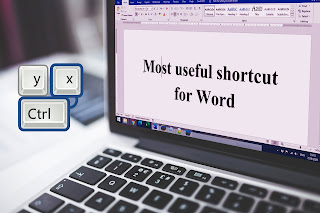




0 Comments