- What are Google Sheets? 🙋
- Why use Google Sheets? - Reasons why you and your business should use Google Sheets. 👈
- How to create and use Google Sheet. 👍
- How to save or download google spreadsheet in Microsoft format (.xlsx)? 👈
What are Google Sheets?
Google Sheets software is a spreadsheet. Google sheet is a free, web-based Google Docs office suite provided by Google as part of its Google Drive service. The spreadsheet is used for the organization, analysis, and storage of data. The Google Drive service also includes Google Docs and Google Slides, a word processor, and presentation software. Google Sheets helps you to arrange, edit, and analyze various types of information using spreadsheets.
Is there any difference between Google Sheets and Microsoft Excel?
- Answer is Yes. Google Sheets is cloud-based, while Excel is a desktop application.Why use Google Sheets? - Reasons why you and your business should use Google Sheets.
Free -First thing First It’s Free! 😊
Easy to use -
It is super easy to use.
To stay organized -
Google Spreadsheets provide a very standardized way of storing complex data and simple data.
Data analysis -
You can use formulas, tables, and conditional formatting in Google Sheets to analyze your data and place it in a useful and convenient format.
Track anything -
Google Sheets helps you to build trackers and templates for anything and everything, like grades, attendance, sales, inventory, etc...
Google sheet is interactive -
Google sheet is interactive -
A group members can see and interact on the same spreadsheet in real-time.
Offline editing -
Google Sheets facilitates offline editing, to use google sheet offline, users need to use desktop or tablet applications to edit the spreadsheet offline.
For a Desktop computer or Laptop, Users need to use the Chrome browser and install the Chrome extension 'Google Docs Offline' to enable offline editing for Google sheets.
For that, Users need to use Google Sheets Android app and iOS mobile applications while using smartphones, for offline editing.
Google Sheets supports various file formats -
Google sheets supports .xlsx, .xls, .xlsm, .xlt, .xltx, .xltxm, .ods, .csv, .tsv
Step 2: Find the google app icon as shown in the image.
Google Sheets supports various file formats -
Google sheets supports .xlsx, .xls, .xlsm, .xlt, .xltx, .xltxm, .ods, .csv, .tsv
Next, we will learn how to create a Google spreadsheet? and how to use Google sheets? step by step.
How to create and use Google Sheet
Step 1: Open "www.google.com"Step 2: Find the google app icon as shown in the image.
When You click on the app icon it will open the window as shown in the image. Scroll down and find the google sheet app symbol.
Click the symbol and it will open the google spreadsheet window. Here, you have to click on the Blank button as shown in the image to create a new google spreadsheet.
On clicking Blank, a new blank spreadsheet will be created.
To Rename this new Untitled spreadsheet just click on Untitled sheet and give google spreadsheet proper name as shown in Image.
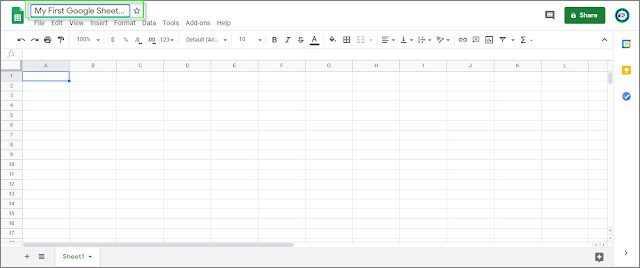
The benefit of google sheet is that you can work from any computer or mobile phone and from anywhere. But you need a good internet connection for a better experience. As we have, discussed above it is also possible to use google sheet in offline mode.
Is it possible to open up more than one tab at a time in the same google worksheet and view them side by side?
Yes, it’s possible.For that, you need to click on the add sheet button as shown in the image.
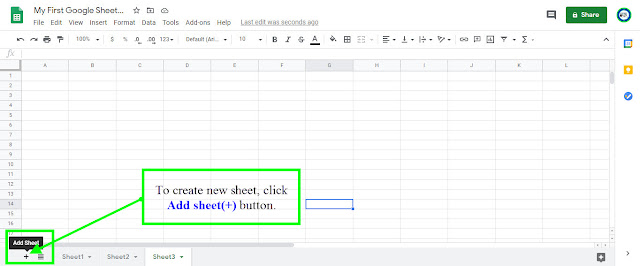
How to save or download google spreadsheet in Microsoft format (.xlsx)?
Step 1: Go to the File menuStep 2:
Select Download and choose the format you want. Here, I select Microsoft Excel format.
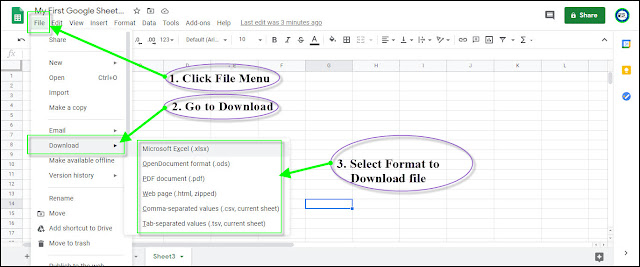
How to reopen your old google spreadsheet?
- Log in to your Gmail account which you are using for google spreadsheet.- Follow the above steps to open to the google spreadsheet.
- Now here, goto file menu >> Then, select Open as shown in the image.
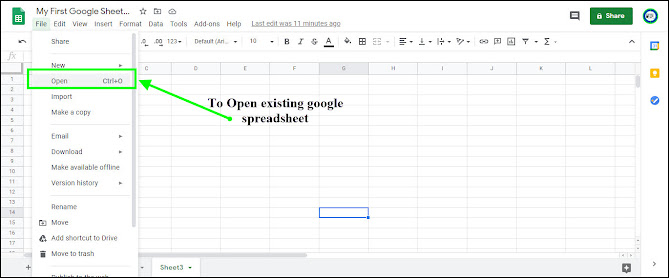
It will Open the "Open a file dialogue" box. See in Image below. Now, Select My Drive from the Open a file dialogue box, where you can find all the google spreadsheet you have created.
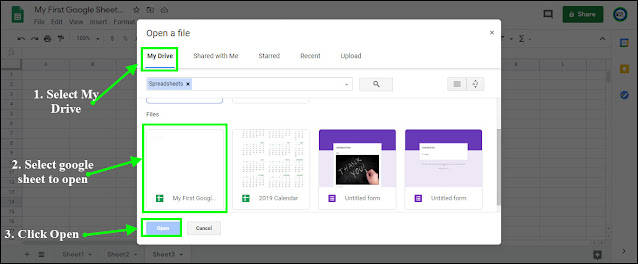
Some terminology of google sheet for beginners
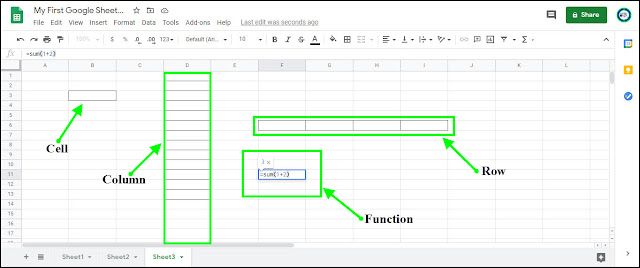
- Cell: A single data-point.
- Column: A vertical range of cells.
- Row: A horizontal range of cells.
- Range: A selection of multiple cells.
- Function: A Function is a predefined calculation (Function name) in the google sheet (Google Spreadsheet).
- Formula: A Formula is simply an equation created by a user in the Google sheet.
If you enjoyed this, you may like to know more tips and very useful Google sheet Formula :
That's it for today. 😊 Happy Learning.
Please leave suggestions, queries, more about Google sheet in the comment section.
Unlock Learning ✌ | Keep Sharing | Stay Safe.😷







![Computer Networks And Internet Protocol - Week 1 | Assignment 1 [Jan 2023]](https://blogger.googleusercontent.com/img/b/R29vZ2xl/AVvXsEhe15l3LSlEdx9t6XjNRwhpsZ0DKxJDCxeEmfv8BpAdrceT7ydojpZliSnwwPZ6oWVbxSsRNe1yJjQ9srfkcabqxyJiZPqn_jI9N52ViAvMczL8VWdJVuduAEZsuvASpaaXYrPM3u5OqfRVpDq4VN8ghQEuW40HoZDsBhu8rsovY_LTo5ym3D4fql8o/w72-h72-p-k-no-nu/Computer%20Networks%20And%20Internet%20Protocol%20Assignment%201%20week%201%20with%20answer.jpg)

0 Comments