There are several efficient and time-saving methods that provide more options and flexibility than simply selecting the shutdown option from the Start menu or pressing the power button on your computer. This is how it's done Using Command Prompt.
Quick Reading: About shutdown and restart windows 11/10 using command prompt
- TO shutdown windows PC Open cmd and type shutdown /s or shutdown -s
- TO cancel scheduled shutdown Open cmd and type shutdown /a or shutdown -a
- TO restart windows PC Open cmd and type shutdown /r or shutdown -r
- For immediate shutdown Open cmd and type shutdown -s -t 00
- Open the text editor type shutdown -s -t 00 command and save file with .bat extension. Then click on .bat file to shutdown your computer
Depth Reading: About shutdown and restart windows 11/10 using command prompt
How to Shut Down Your PC Using the Command Prompt?
Step 1:
Step 2:
Type “cmd” in the box and then click on the “OK” button.
As a result of this, the Command Prompt will be launched.
Step 3:
In Command Prompt (cmd) type:
shutdown /s
or,
shutdown -s
The above command will schedule a shutdown; the Windows PC should shut down within a minute of performing this command.
When you press the Enter key, a message appears informing you that Windows will shut down in less than a minute.
How to cancel a scheduled shutdown or scheduled restart?
How to Restart Your PC Using the Command Prompt?
Step 1:
Step 2:
Type “cmd” in the box and then click on the “OK” button.
As a result of this, the Command Prompt will be launched.
Step 3:
In Command Prompt (cmd) type:
shutdown /r
or,
shutdown -r
Shutdown cmd commands with additional parameters: a custom set time
For immediate shutdown type:
shutdown -s -t 00
Here, -t is time in seconds.





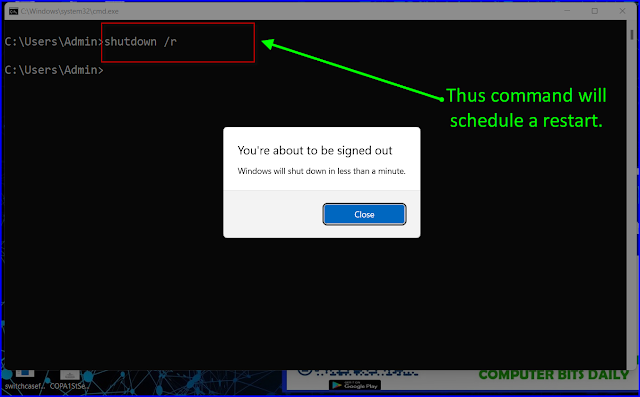




0 Comments