Disk Management Windows 10 is a handy feature given by windows. It is a Microsoft tool. In this article, you will learn “How to open disk management in windows 11 /10”👌. Here you can learn useful disk management shortcuts.
Advantages of Disk Management win 10 or win 11:
Disk Management allows you to manage your hard drive.
It's used to boot up a hard disc, create a partition, modify the drive's characters, resize, and delete files.
You can Convert from MBR to GPT using disk management: Right-click on the disk in Disk Management and select Convert to GPT disk.
Here are different methods for "How to open Disk Management in Windows 11 / 10"
Open Driver management using Command Prompt or PowerShell ( How do I open Disk Management in CMD?)
- First, click on the Start button- Then type "cmd" or "Powershell" into the search box.
- and Then press Enter to open cmd/command prompt.
- Type diskmgmt.msc in Command Prompt(cmd) or PowerShell, and then hit Enter.
Run Command - to launch the Disk Management Tool in Windows 10
- Press Windows + R keys to open the Run Dialogue window.
- Type "diskmgmt.msc" into the box and press ok. It will open the disk management tool.
You can read this too:
Interesting way to shutdown and restart windows 11/10 using command prompt | Computer Bits Daily
The Power User Menu - Easy Way to Open Disk Management
- To open the Quick Access Menu, right-click on the Start button, and then select Disk Management.Open Disk Management with run command via the Search box
- Open the search box, then type "diskmgmt.msc" and click on diskmgmt in the list.Open Disk Management in Computer Management
- To Open Computer Management, right-click This PC and select Manage from the context menu. it will open computer management.
- Select Disk Management on the left in the computer management window.
I hope you like "Ways to Open Disk Management in Windows 10/11".
Before you leave, I'd like to invite you to join me on this journey! Follow these to stay up to date on new content.
Android Free Application:
Online Computer Courses - Computer Bits Daily
Facebook Page-
https://facebook.com/computerbitsdaily/
Quora Space:
Quora Space - Computer Bits Daily
YouTube Channel:
Computer Bits Daily: Tutorial Tips Tricks
Telegram:
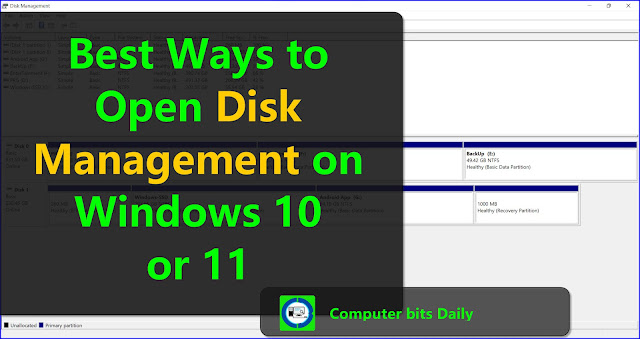

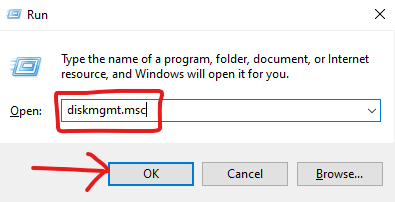


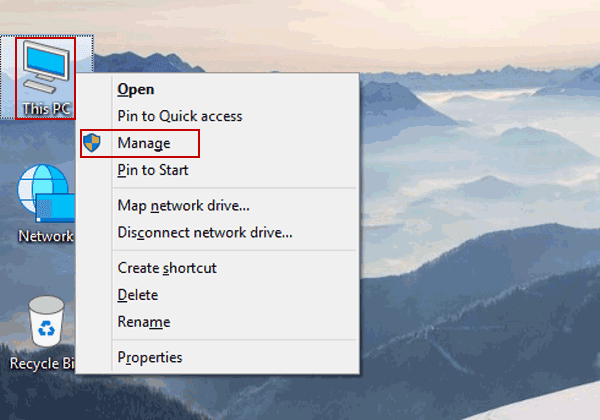
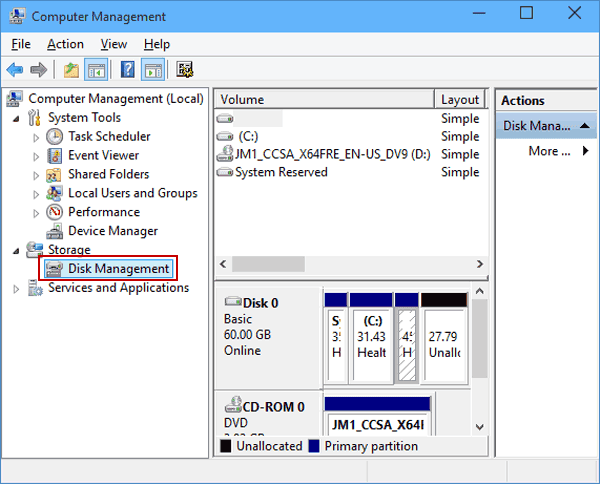



0 Comments